Overview of spectra-ui
The python package spectra-ui is to operate the synchrotron radiation code SPECTRA from the python script.
How it works?
To save the effort of the software development as much as possible, spectra-ui takes advantage of the resource for the desktop version; the diagram shown below explains how spectra-ui works as a python script.
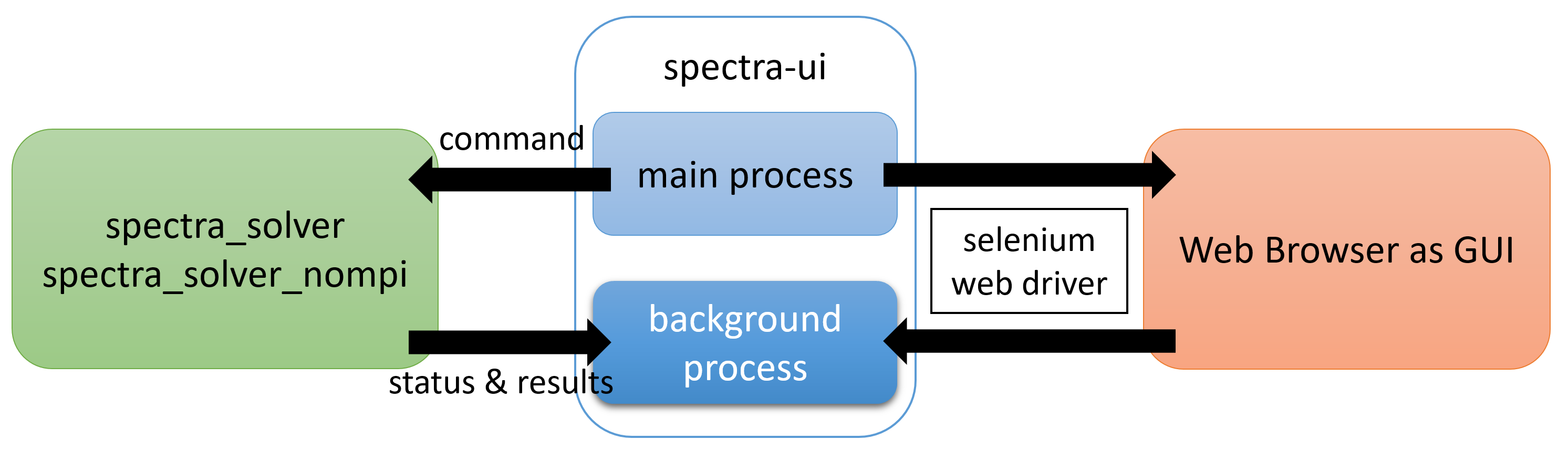
Diagram of how spectra-ui communicates with other software components.
As a GUI, spectra-ui opens the remote repository for the source file with a web browser and communicates with it through Selenium WebDriver, a well-known framework to automate the operation in the web brwoser. When necessary, spectra-ui invokes the solver (spectra_solver or spectra_solver_nompi) as a child process and communicates with it (sends a command or receives the status of progress). Upon completion of the child process, spectra-ui loads the result and sends it to the browser to be plotted in the Pre-Processing or Post-Processing tabbled panel. In case the user is offline, the source files, which are downloaded and stored in the local repository when spectra-ui is installed, can be used instead. Refer to Launch Options about how to enable this option.
Installation
spectra-ui is available from the Python Package Index (PyPI), and thus can be installed by a standard pip command,
pip install spectra-ui [--user]
or
pip3 install spectra-ui [--user]
on some platforms.
The [–user] option may be needed when global installation is not allowed. Note that binary packages are available for Windows and Mac OS platforms, but not for Linux distributions because of the too diverse versions of core libraries (glibc). Thus in Linux platforms, the source codes are downloaded and compiled during the installation process. This means that the user should arrange the enviroment for software development before installation, such as the C/C++ compiler, CMake, and MPI (optional), and the installation process may need a bit long time.
Parallel Computing
spectra-ui supports parallel computing based on MPI. To enable this option, MPI library should be installed depending on the platform as follows.
Windows
Install MS-MPI; other MPI libraries are not supported.
Mac OS
Install MPICH; if you already have OpenMPI installed in your system (and like to continue to use it), comiplation of the source files with the OpenMPI library is needed in the installation process; this can be done by running pip command with –no-binary option as follows,
pip install simplex-ui --no-binary simplex-ui [--user]
which avoids the installation of binary package and tries to compile the source files with the installed MPI library.
Linux
Install MPICH or OpenMPI. The pip command tries to find the installed MPI and compile the source files accordingly.
Getting Started
The simplest way to get started with spectra-ui is to run as a module. If you have “Chrome” browser installed in your environment, try,
python -m spectra
or,
python3 -m spectra
to launch spectra-ui as a GUI mode, in which most of the functions available in the desktop version are supported.
If you prefer another browser, add an option (for example -e for Edge) to specify it. Refer to Launch Options for details of how to launch spectra-ui using a preferred browser. Note that “Chrome” (or “Edge”) is recommended because of several issues encountered in other brwosers as summarized below.
Browser |
Remarks/Issues |
|---|---|
Chrome |
Fully tested and most recommended. |
Edge |
Recommended as well as Chrome. |
Firefox |
Loading source files from the local repository may fail. In such a case, the user is requested to move them to another location. |
Safari |
Not recommended for use, because GUI cannot be operated, or it is not editable because frozen by the OS. It just shows the parameters and configurations, and plots the pre- and post-processed results. |
Operation Mode
There are three operation modes in spectra-ui: GUI, CLI, and interactive ones.
The GUI mode mimics the desktop version, and all the operations are done in the GUI (web browser). This mode has been prepared as an alternative to the desktop version in Linux distributions.
The CLI (command line interface, or CUI = console user interface) mode is dedicated to the utilization of SPECTRA for a batch job. It can be operated only through the python script, and the GUI is not shown. In this mode, the output file is not imported by the post-processor for visualization, but the data is stored in memory buffer to be processed later on.
The interactive mode has both of the capabilities available in the GUI and CLI modes. Namely, it can be operated through the GUI (web browser) and receives commands from the python script. Note that several menu commands (File-Exit, Run-Start Calculation, etc.) are disabled in the GUI; this is to avoid an unintended conflict between commands from the GUI and CLI.
To enable each operation mode, refer to the instruction of the function Start().
Launch Options
Option |
Alternative |
Contents |
|---|---|---|
–chrome |
-c |
Specify Chrome (default) as the browser for GUI. |
–edge |
-e |
Specify Edge as the browser for GUI. |
–firefox |
-f |
Specify Firefox as the browser for GUI. |
–remote |
-r |
Use remote repository for the source file. |
–local |
-l |
Use local repository (/path-to-python/site-packages/spectra/src/indx.html) for the source file. |